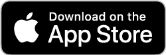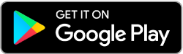We've upgraded our system!
Learn more about the changes we've made to improve your experience with First Metro. We will walk you through how to navigate our new site, login to our new Online Banking platform, and more.
It's all about convenience at First Metro Bank.
There are plenty of ways you can access your money, manage your accounts and set financial goals anytime, whether it's online or on your mobile device.
Digital Banking at its best.
Explore every feature our updated Digital Banking suite has to offer.
Online Banking
Anytime is a good time to manage your money with online banking because it always fits your schedule. Log in and get instant access to your account. It's free, secure and easy to use for First Metro Bank customers.
- Monitor your account balances and activity
- Quickly transfer money between accounts
- Make loan payments electronically
- Organize bills and schedule payments to arrive on time
- View images of checks you write
- Access web statements that summarize your monthly activity
Mobile Banking
Wherever you go, you'll stay connected to your account through the First Metro Bank Mobile App. Download our app so you can take care of business on your time.
- Fast, free1 and secure with passcode or fingerprint authentication
- View account balances
- Review transaction history
- Transfer money between accounts
- Set up alerts about account activity
- Pay bills
- Deposit checks
- Send and receive money with Zelle®
1Carrier rates may apply.
Bill Pay
No one likes paying bills, but at least you can do it quickly and easily through Bill Pay. It's more secure than paper billing and a great way to reduce clutter. Use it to organize and track all your one-time or recurring bills.
- Schedule your payments based on due date
- Set up payment reminders to help ensure payments are received on time
- Consolidate all payee information in one convenient place
- Sync your activity with popular financial management software like Excel, Quicken®, or QuickBooks®
Web Statements
The fastest, easiest and safest way to receive your account statements is to ditch the paper and go digital. You can access your statements quicker while reducing the risk of identity theft and fraud that comes with mailed paper statements.
- Receive email notice when new web statement is ready
- Simplify your record-keeping
- Easily access past statements
- Download or print your statement for permanent storage
You can enroll in web statements by accessing "Documents" or "eStatements" within your app or online banking.

Metro Business Savings Account
Prepare your business for anything.
Get a simplified saving solution for your growing business.